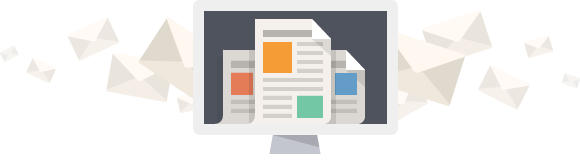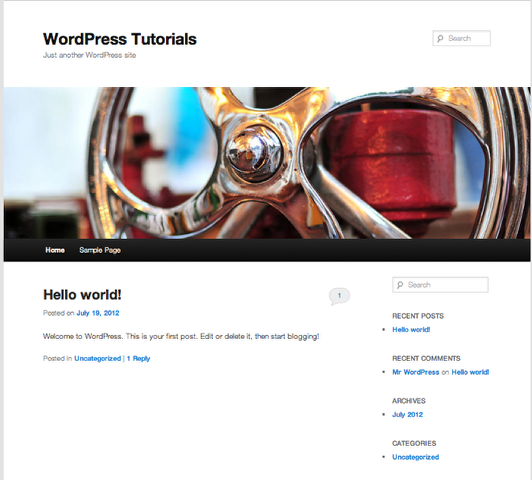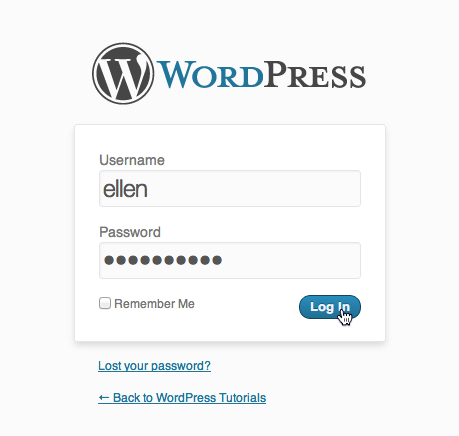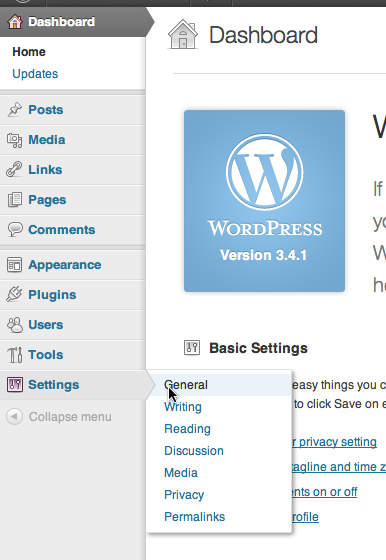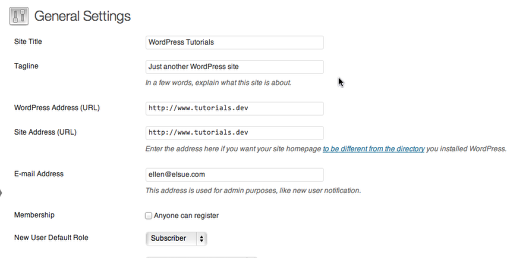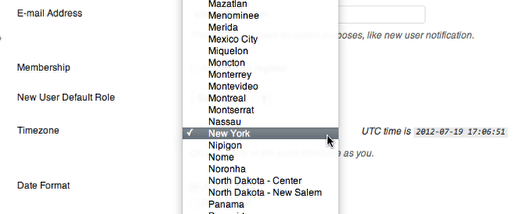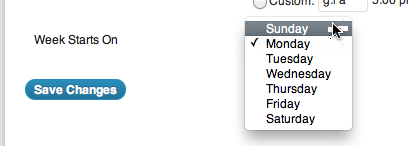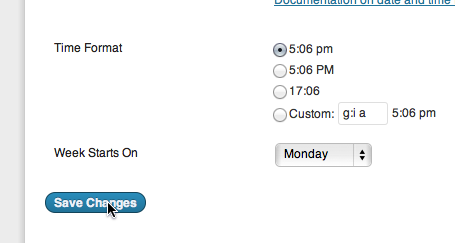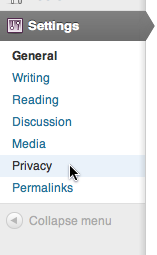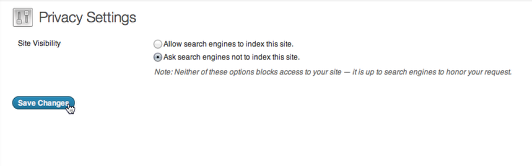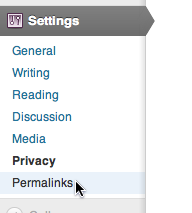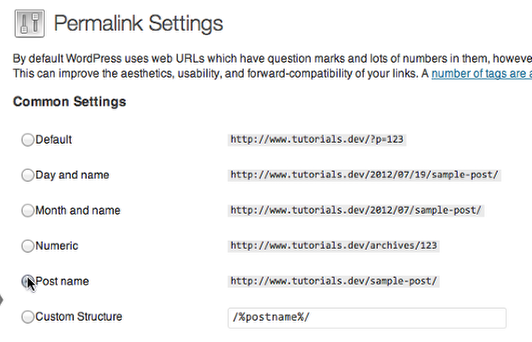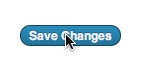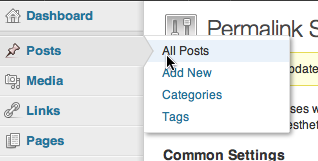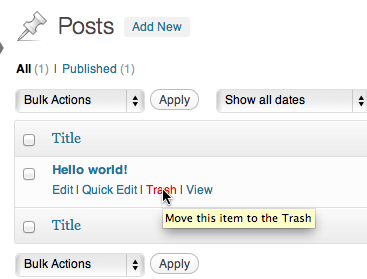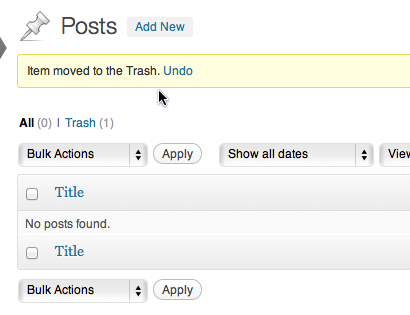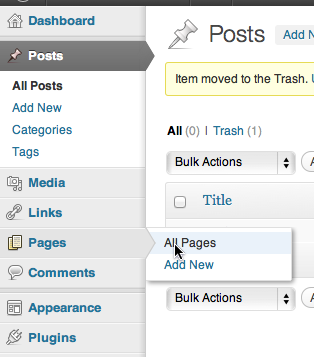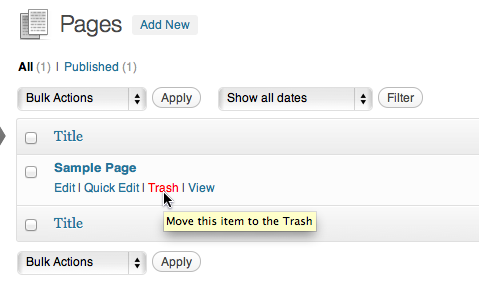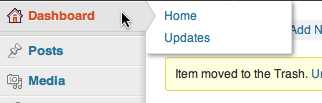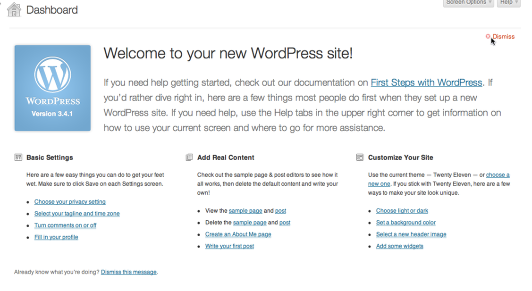You’ve heard that WordPress is great for creating a website and blog so you decided to install it using a one-click installer on your web host or, if you were adventurous, downloading it and following the directions on WordPress.org. Either way, you now have a WordPress site and there are 5 items to take care of right away.
You’ve heard that WordPress is great for creating a website and blog so you decided to install it using a one-click installer on your web host or, if you were adventurous, downloading it and following the directions on WordPress.org. Either way, you now have a WordPress site and there are 5 items to take care of right away.
- Update General Settings like your tagline and timezone.
- Check Privacy Options to allow or not allow search engines to index your site.
- Change Permalinks to a search-engine friendly format.
- Delete Sample Content that comes included with new WordPress installations.
- Read and Dismiss Welcome Message.
Go to your new site

Go to your website address and your screen will look similar except for your site name and tagline.
Log into WordPress Admin Area

Scroll down your screen to Meta and click on Log in
Alternatively you can go to {your_site_address}/wp-admin which will bring you to the log in screen as well.

Type in your Admin Username and Password. This is the username and password you created when you installed WordPress.
Step 1: Change General Settings

Go to Settings –> General.

There are some basic settings you can change like Site Title and Tagline though do not change WordPress and Site Address unless you know what you are doing.
There are two settings we are going to look at: Timezone and Week Starts On.

Scroll down screen to Timezone and change it to the correct timezone (it’s a long list, scroll up in the list to see cities).

Now scroll down to Week Starts On. This is set for Monday. You may want to change it to Sunday.

Save your changes
Step 2: Check Your Privacy Settings

Go to Settings –> Privacy

Choose your site’s visibility in search engines. If you are building your site and don’t want search engines to index your site choose the bottom option. When you want it indexed come back here and change it to Allow.
Step 3: Change Permalinks

Go to Settings –> Permalinks

Change your permalinks to Postname or one of the other options. Don’t use the Default setting – not very pretty or search engine friendly.

Save your changes.
NOTE: If you receive a message that states, If your .htaccess file were writable, we could do this automatically, but it isn’t so these are the mod_rewrite rules you should have in your .htaccess file. Click in the field and press CTRL + a to select all, then go to Settings Permalinks – Save Changes on WordPress.org for help.
Step 4: Delete Sample Content

Go to Posts –> All Posts

Hover your cursor over Hello world! to show the quick menu. Click on Trash.

The sample post is moved to the trash.

Go to Pages –> All Pages

Again, hover your cursor over Sample Page and then click on Trash.
Step 5: Read then Dismiss Welcome Message

Click on Dashboard

Read About your WordPress Site. There are some excellent resources here to get you started. After exploring the resources you can Dismiss the message by clicking on Dismiss in the upper right part of the screen.
Now you are ready to start adding plugins and your theme to your site. In coming articles we will look at some great plugins available to add functionality to your site and talk about free and premium WordPress themes.