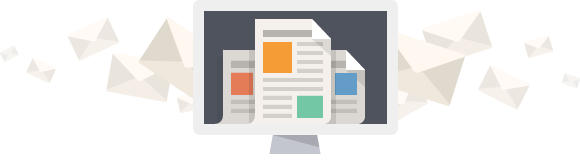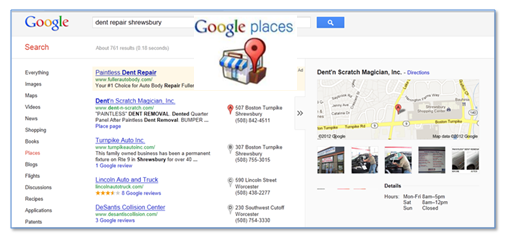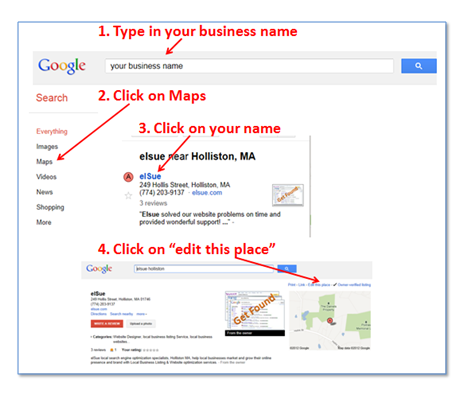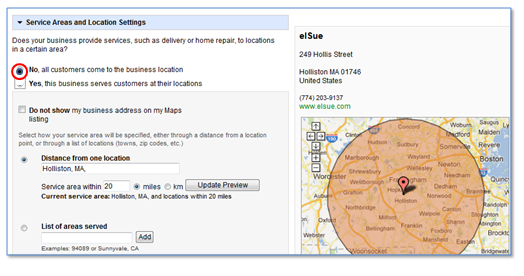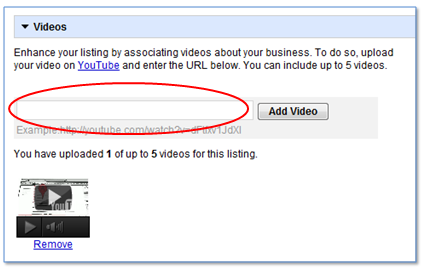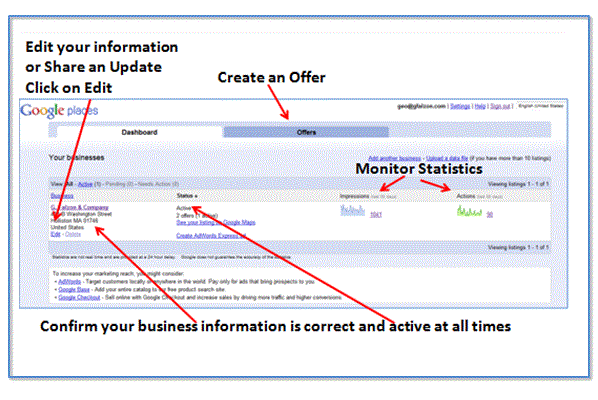Google Places is a free listing Google provides all businesses. Since Google is the number one search engine most people use, it’s prime online marketing real-estate. When consumers search for your type of business, your goal is to appear on the first page of Google’s search results. You may say “I have a great website, why do I need Google Places?” Having a well optimized Google Places page will help your business “get found” easily, much more so than with a website alone. So, go ahead and claim your Google Places page!
Create a Google Account
You need to have a Google Account in order to claim your Place page. You can use this account for all sorts of free Google services too.
Find your business
The first thing you want to do is find your business.
1. Go to Google.com and type in your business name
2. Click the “Maps” tab (at the top-left of the page)
3. Click on your business and at the top right click on “edit this page” and you’re all set to start adding the basic details and content.
Note: if you find duplicate listings, refer to Google’s quality guidlines
Basic Details
Basic details includes your business name, address and phone number. Your business name should be your real business name. Do not add keywords to the end of your name if they are not part of your business name. For example, if your business name is G. Falzon & Company and you are a jeweler, don’t have your business name as G. Falzon & Company Jeweler. Make sure your address is correct and to use a local phone number; don’t use toll-free or cell phone numbers.
Note: Your NAP (business name, address and phone number) should be the same across all listings and directory listings – Google Places, Bing Business Portal, Yahoo! Local, Yelp, CitySearch, etc.
Business description
The business description is an important ranking factor. You are limited to 200 characters, therefore, use them wisely. It should be accurate and readable with 2-3 keywords. Don’t use the same keywords as in your categories. My favorite keyword tools are the Google Adwords tool and Keyword Eye. There are other techniques you can use to find great keywords. JM Marketing has some excellent free webinars on keyword discovery and which free tools to use and how to use them. Don’t forget to checkout your competition to see if they have claimed their Place page and if they have what keywords are they using in their categories and business description.
Note: be sure not to keyword stuff – have a string of keywords.
Categories:
You are allowed five categories. The first category must be one of Google’s. The other four can be custom categories. Keyword optimized custom categories will help you rank higher. Categories are what you are “plumber” “graphic artist” “physician”, not what you do “drain cleaning” “logo creation” “eye care”. Once again, don’t use the same keywords in your categories as in your business description.
Tip: checkout Mike Blumenthal’s Google Places Category Tool, an excellent tool for choosing Google’s categories.
Service Area and Location Settings
If you are a restaurant, jeweler, physician and people come to you, you want to check “no, all customers come to the business location”.
For home based businesses, like elSue, and business that serve customers at their location; a plumber, electrician, chimney-sweep, etc. Google recently came up with a new quality quideline.
“Don’t receive customers at your location? Serve customers at their location? Select the “Do not show my business address on my Maps listing” option within your dashboard — if you don’t hide your address, your listing may be removed from Google Maps.”
Mike Blumenthal, a leader in online local search, has been keeping all of us informed on his blog, Understanding Google Places and Local Search, since another local search expert, Andrew Shotland, had his Google Places listing taken down because he didn’t abide by the new guideline. It’s all the buzz this week. Google Places guidelines are in constant change as usual.
Photos:
Google and people love photos. You know the old saying “a picture is worth a thousand words” it really is and keep that in mind when deciding on what photos to post to your Place page. Photos of you and your employees (a group photo) always go over well. If you are a hair salon, car repair shop or restaurant, show photos of your services. For example, a hair salon could show a client having their hair done, a car repair shop, could show the car being repaired, a restaurant show a picture of the food or people being served. Here’s a nice group photo of Dent’n Scratch Magician.
You are allowed 10 photos. The first photo will be your main photo on your Place page. When your uploading your photos, remember to upload the photo you want as your main photo first.
Photos must be in one of these formats: JPG, GIF, PNG, TIFF, BMP. each photo must be smaller than 1MB and bigger than 256 x 256 pixels, but under 1024 x 1024 pixels.
If you are interested in high-quality, panoramic photos of your business’s interior, Google has a program called Google Business Photos where Google Trusted Photographers work with you to schedule and shoot your business.
Videos:
You are allowed 5 videos. If you have some videos, great, if you don’t get creative. Create a video screencast and upload it to YouTube. We created a short video for Libby’s Gallery using Camtasia Studio. With Libby’s artwork and some music we have a short creative video.
Camtasia has a free trial that’s worth trying out. You can take images and put them together as a video, like we did for Libby’s Gallery. Many of you have website photos of your products, services and team that can be used to create a video. You can also record your computer screen. Take people for a tour of your website, it’s a great way to create a short video for your Place page.
Your videos must be uploaded to YouTube first. Once this is done, Go and copy the link from your browser and insert into Google Places here:
Note: we are not an affiliate of Camtasia and don’t make any money recommending their tool.
Additional Details
Add additional details such as organizations, parking, location landmark, etc. even though Google no longer displays these, it will make you more credible in their eyes.
Preview your listing
As you are entering your information, you can preview your listing as it will appear in Google Places on the right side of your screen. When you have entered all of you information and content and you’re satisfied with your listing, click Submit at the bottom of the page.
Choose how you would like to verify your listing and click Finish. Depending on your situation, all options for verification may not be available. For example, if you are adding a new listing (not claiming) Google will have you verify by postcard.
When you receive your PIN from Google, go to your Dashboard and enter the pin number. Yeah! Your listing is live.
Note: In the past it took 6 – 10 weeks for your business description to show on your Place page. This has changed. Newly published Place pages are showing the business description, but photos and videos may not show right away. It is hard to keep up with Google’s constant changes. Catalyst Marketing’s recent blog post, Google Places Update – Do Not Support Location – Forum Stickies, lists the turnaround times for edits to Google Places listings.
Google Places Dashboard
Now that your listing is live, checkout the Dashboard where you can share an update with potential customers, add coupon Offers, monitor and maintain your Place page. Refer to elSue’s blog post Google Places: How to Edit, Update & Monitor
Reviews, Review, Reviews
Reviews are all the buzz now. Reviews will help you rank higher in Google’s search results and potential customers trust businesses with positive reviews. Getting reviews on your Place page should be a number one goal. Google rewards your Place page with 5 Stars once you have 5 reviews or more. I’m not going to get into the logistics of how to get reviews in this post. elSue has researched the topic and written previous posts that will help you. If you have any questions, please send them along.
A Four Step Plan To Get, Monitor & Respond To Online Reviews
Hey Local Businesses – Ask For A Review!
ReviewBiz Makes Asking For Local Businesses Reviews Easy
Wrap-up
Google Places is in constant change. We stay on top of Google’s Guidelines, make frequent visits to Google Places Forum, and listen to the experts in Local Search. Your comments, feedback and questions about Google Places is more than welcome!
Note: If you are super busy and don’t have the time to claim and optimize your Place page, elSue understands and would be more than happy to do it for you – go to our Google Places page for more info.